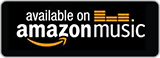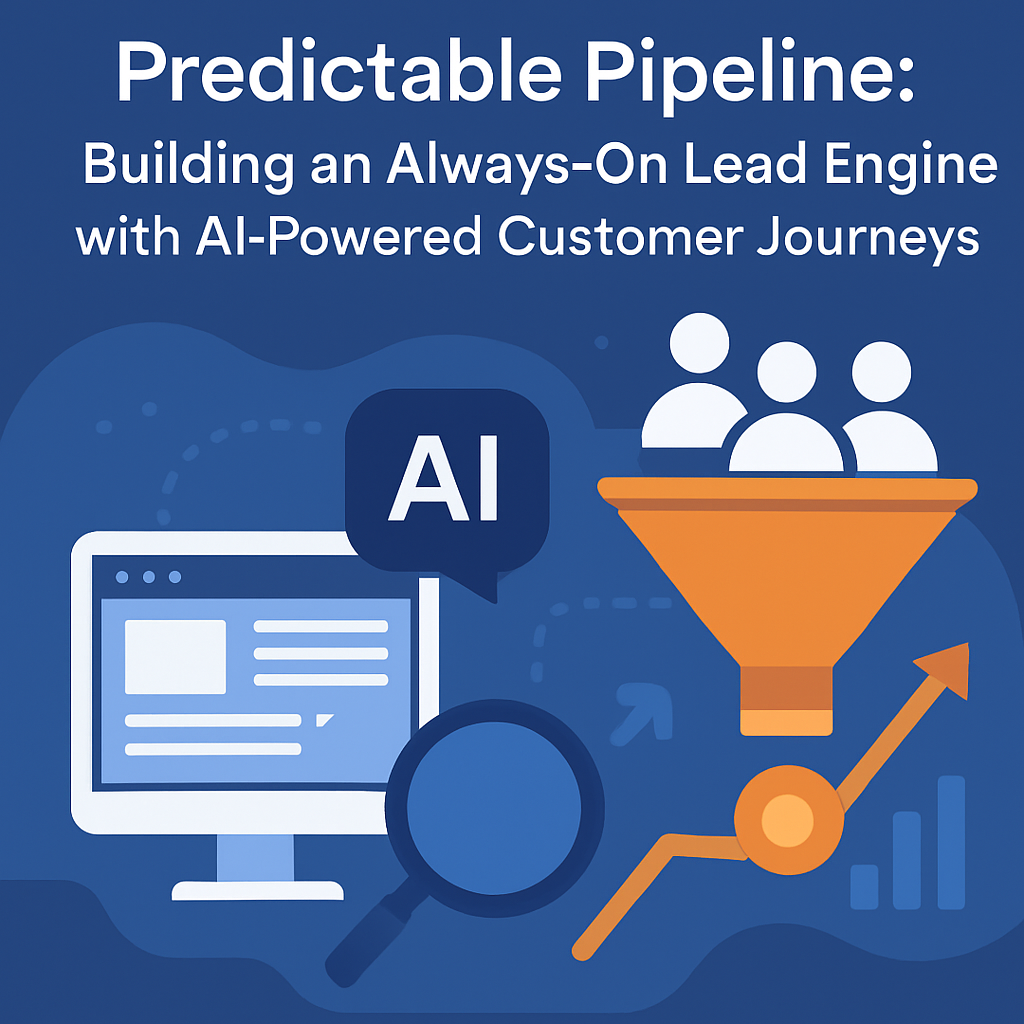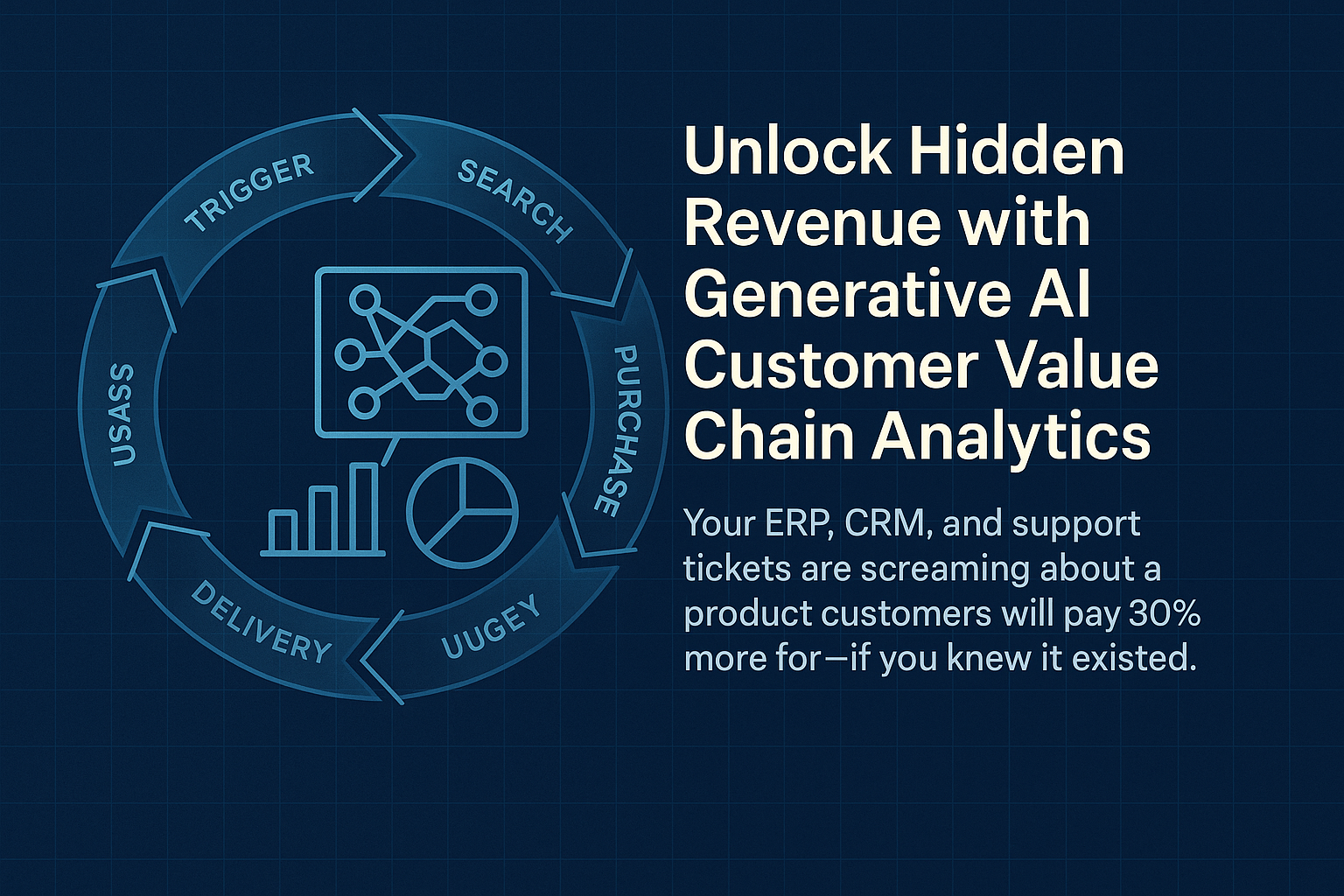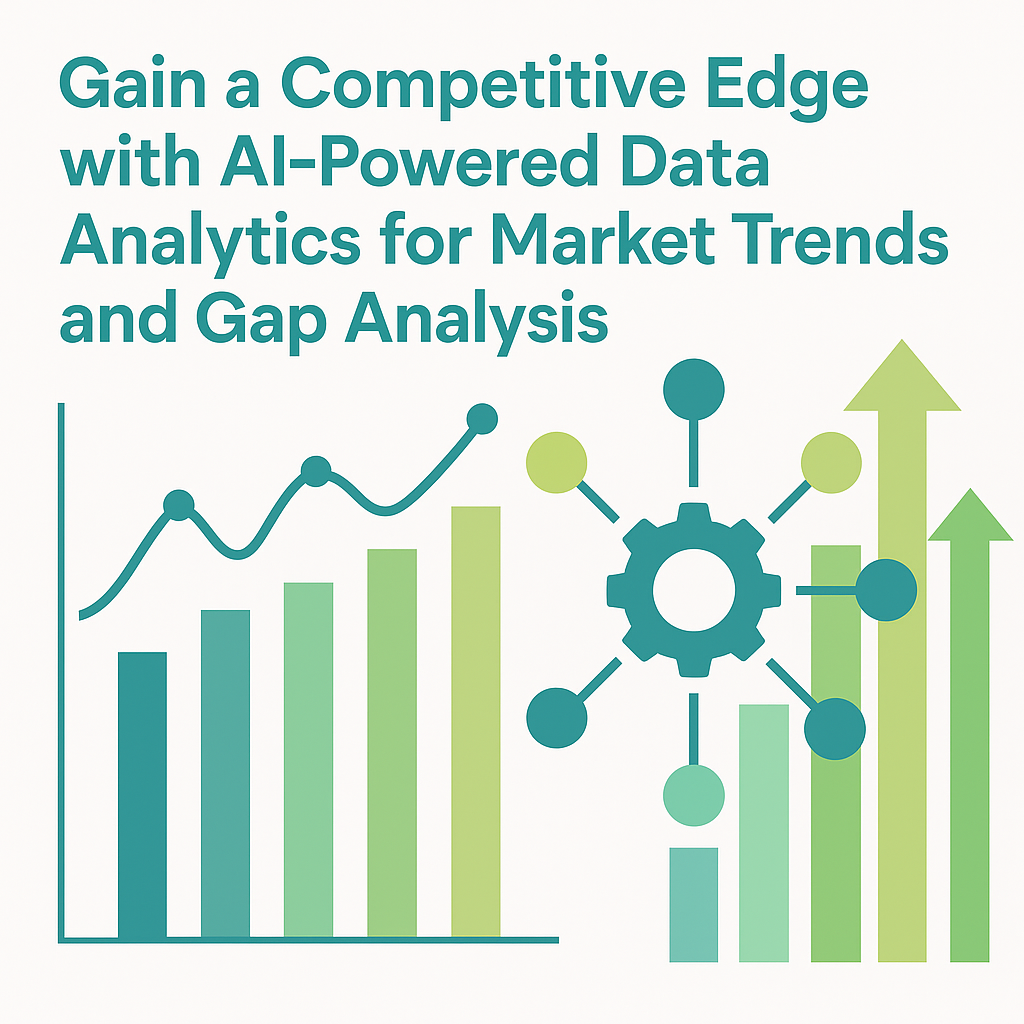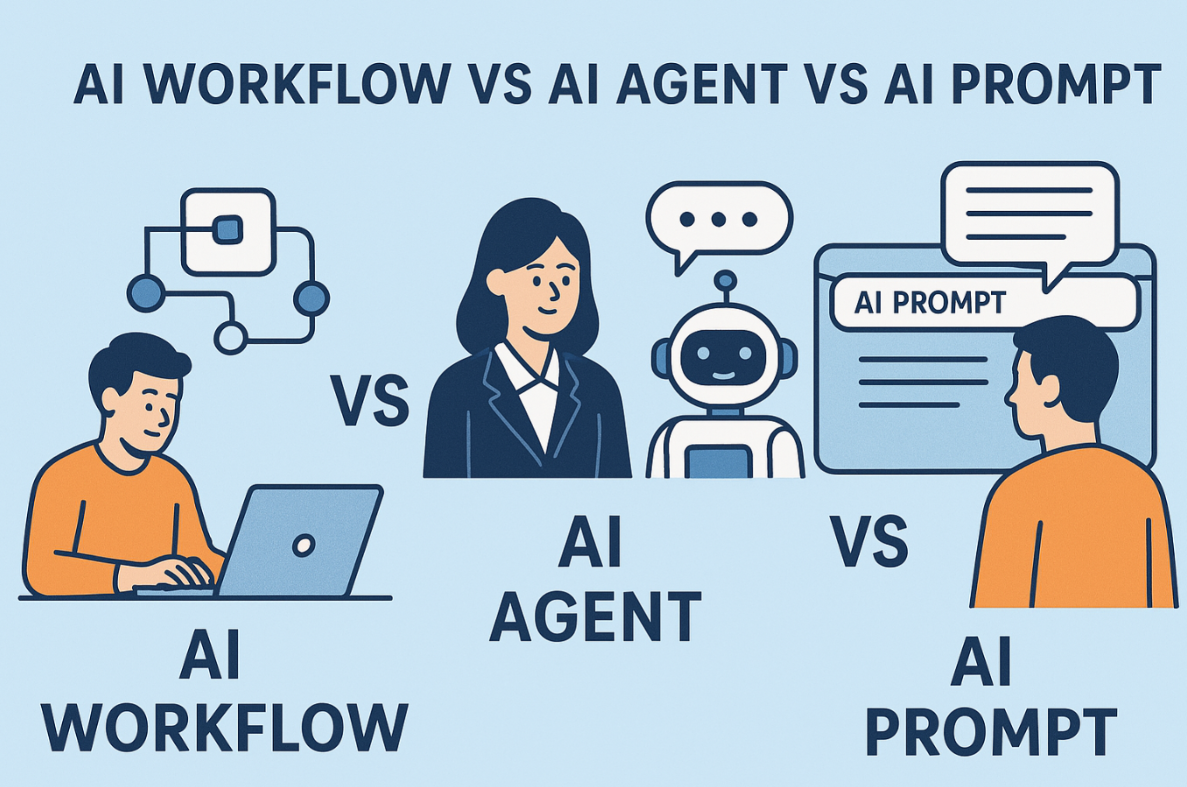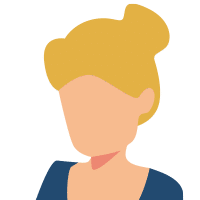Many small business owners need to do their own graphic design work until they can afford to higher someone and even then for quick small designs, it’s faster and easier to do it yourself. You need a tool that can create and store unique designs for all of your marketing needs.
That tool is Canva. It’s an ever-growing tool for non-graphic designers to create designs for all parts of their marketing Just some of the things it can create are:
-Social posts – images and video
-Presentations
-Print materials – BC, Flyers, Table Top Signs
-Reports
-Menus for your restaurant
-Website graphics and GIFs
It also has an extensive stock library of images and videos you can use as part of your software license
Links Mentioned In This Episode
Episode 34-Product Review and Deep Dive: Mailchimp Email and CRM System
Episode 56- Social Pilot Review
How to make good youtube thumbnails for marketing videos
5 Trends changing Small Business Website design
Best Youtube Thumbnail Maker Canva
Love our Podcast? Buy us a cup of coffee to help keep creating for you.
Check out our new blog at marketingmasterminds.co free marketing educational content with how-to’s and training coming soon.
What we discussed:
- What is Canva
- What you can make
- Additional features
Canva For Small Business Graphic Design Transcript
*Not ready to give this episode a listen or watch just yet? Below is a rough transcript of today’s episode.*
Sometimes you need graphic design work fast, or maybe you’re just at a place in your business where you still have to create designs yourself, or you have someone on your team that needs to do it for your business. So we get it and we have the right tool for you to use, to create those designs. And don’t worry, it’s not Photoshop.
Today, we’re going to chat about all the things that I love about Canva and how we as a professional agency, actually use it too for some things. Okay. So just a couple of housekeeping things before we get into our Canva review. definitely go take a look at the show notes. we have links to the products in there, podcast episodes that I’m gonna mention articles that I’m gonna mention.
and then of course there is a rough transcript of the entire audio so that after you’ve listened to it, if you wanna go back and try to find something specific, you can. As I’ve mentioned before, we are partners with many, many products, software tools, all that good stuff. And we recommend them because we really like them.
We’ve used them. We use them for our marketing. We use them for our clients. So clicking through helps us keep creating all this great free content for. Okay. So let’s talk about what Canva is and why we actually recommend it when you have to do your, own graphic design work or video editing work. And so what Canva is, is I like to think of it as a graphic design tool built on top of a platform. cuz it does so much more than just create design pieces. and we’re gonna talk about what all those great features are. and it’s really user friendly for non graphic designers. so professional graphic designers use professional level tools because they’re creating, a lot of different and intricate things.
They’ll use things from, like the Adobe suite of products, Photoshop, illustrator, InDesign for making books and multi page, reports. So it really depends on what they’re creating. And then, we use Adobe plus we use, products by affinity, which are affinity, photo affinity, designer, and affinity publisher, which are competitors of Photoshop.
they’re all really high, level design tools as well. . And so these are meant to be used by someone who has a design background. They have been educated, formally trained or self trained in how to do design, color layout, font usage, where things go, user experience, meaning putting something somewhere, so that it’s more eye catching than in another place.
[00:02:35] And. They’ve taken an extensive amount of time to learn these tools because they are extremely useful and they do a lot of things which makes them have a higher learning curve than, simpler tools. Because they’re kind of like Swiss army knives for the graphic designer. . And so most business owners that I have met are not graphic designers.
and so those type of tools are probably a little daunting, a little,intimidating to use. If you’re trying to just build a business and need a good basic tool. And so if you’re DIYing it or,maybe you are part of a company where you’ve been asked to create social media posts.
Then that’s where we recommend Canva. this is if you need something done quickly or repetitively like social media posts, there’s certain things you want on every post that goes out. You can certainly use it for that as well as let’s say you have menus for your restaurant or you’re creating tabletop flyers, or you have an event that you have to go to, maybe you have an agency or a design company, but you need something really quick, that you just need to get done in like maybe 30 minutes, tops.
And so having a product like can in your back pocket is really useful for. so as an agency, we use the professional level tools by trade. I’m a graphic designer, I’m a photographer. I have Photoshop skill sets. I’ve switched to affinity products, cuz I really like them. and know how to use all them.
I’ve done booklet, layouts, all that good stuff. And so we do use those, but we actually use Canva in part of some of our workflows as well, mainly social media or. Images for blog articles or for, creating things to go inside of E HTML emails that go out. The reason we use it is, you can set up and create a lot of reusable templates.
within the system and it’s very fast and it has a huge stock library, not just, images, but video stock as well. so if we need to create a quick video or we need to create video ads and pull in stock for that ad, it’s a lot easier to do that with a system like Canva, rather than going out, buying the stock, pulling it into a video editor like Camtasia.
We like that one too.
to get something, produced on behalf of clients. And because we’re doing this across multiple clients,It creates a time saving for us, when we have to constantly be creating content all month long for multiple clients. And so I believe in using the right tool for the right job. so there are times when we use the big tools and there are times where we use Canva and it’s just in our software mix, to ensure that we’re creating the best things, as quickly as possible that meets the client’s needs.
So now let’s talk. Canvas features, cuz there’s a lot, that I really like about this tool. So first let’s talk about pricing cuz that’s always the elephant in the room, oh my gosh, how much is this gonna cost me? they have a free version. It’s limited. it’s a good place to get your feet wet, but I would say most businesses.
And if you are a graphic designer or social media manager, you’re probably gonna want the pro version, which is actually not that bad in my mind, for a platform that does all of these things. If you pay for a year subscription all at once, it’s $119. Which I think is pretty good, especially cuz you get all of the, full image and video stock library included with all of the other feature sets that I’m gonna talk about in that pro version.
They do have an enterprise version. This is for large teams that need to collaborate as well as, bigger agencies.So if you are an individual marketer, working in a company, working on your own, if you’ve got clients, start with the pro version and then see if you need to graduate into enterprise, and then they also offer a free version forever for non-for-profits of that pro version, where you get all the features.
So if you’re non for profit, definitely check it. so the first one I want to, go over with you. The first feature is what they call brand kits. And this is really cool. What you have the ability to do is upload all the different versions of your logo. So you can do a P and G you can do it JPEG. You can do maybe just your icon without the words.
and then if you need. Big print, ready version. You can upload that too. cuz your print versions of your logo are gonna be higher quality than your web versions, because those need to be able to load fast so you can load everything up and name them. You can put all your brand colors in there.
You can put ’em in as hex numbers RGBs and cm. Y K. So you’ve got digital and print. And they come in as color blocks, which is great. And then all of your fonts. And so what this does is if you’re working on a piece and you need to pull your logo in, you wanna change some of the colors on the template to match your brand.
As long as your brand kit is, there and you can color pick, pull fonts in all that good stuff without having to, go and reference a document. And then for those that are working across multiple Like us, maybe, you’re a social media manager and you’ve got clients.
You can upload multiple brand kits, or if you’re a business where you have multiple brands, If you’re a multi entrepreneur and you’ve got three or four businesses, you can have all of your brand kits sitting inside a canvas, so you can use one for all of them. So I think that’s a pretty cool feature.
What can you make? So the short answer is pretty much anything, right? If you can think of it, I’m pretty sure you can make it in can, but let’s talk about the big stuff. So I mentioned social media, all your social media posts, your cover artwork. you can do images and video versions of it. It has a presentations feature, which I’m gonna talk a little bit more.
And then all of your print materials, business cards, flyer. Tabletops small signs. If you need to create a report, you can create that within Canva, your letterhead, you can pull in there and create, and then, export it out so that you can, print it off on your printer and then menus for a restaurant.
So the sky’s the limit. And with this, when I say you can make anything, the really robust feature is that Canva has templates. For all of your standard size offerings or things that you need to create. So business cards, the standard sizes for that, all the different social media platforms, they’ve even got TikTok in there.
YouTube, thumbnails, all that good stuff. Newsletter image boxes. And the nice thing about the templates is you can choose based off of what you need. So if you think you need a Facebook post, you go to the template section for Facebook posts, and then you pick out what you like. It’s already sized correctly for you and things are where they should be.
and you have the flexibility. If you need to create something that is a custom size, you can set it up to do that. And the tool is very easy to say, what are the dimensions that you want? You can pick that, and then it’s going to take all the stuff you put in it and size to it correctly. So let’s say you wanna do an odd size business card.
Maybe you wanna do a tiny square, or a medium size square, and there’s no template for it. You can certainly, get that the size that you. another cool thing is that you can take one of the template designs and the layouts create it. And let’s say you create it for a Facebook post, but you also wanna use it for an Instagram post.
Those are two different sizes. You can actually take it and convert the post so that you have both. You have one for Facebook, one for Instagram, same content. The next feature actually takes that to the next level it’s called their quick create feature. So what you do is you pick an image and then after you pick the image, it.
Select up to eight different sizes you want to make with this image, and you can take a Facebook post, an Instagram post, artwork for a cover, a Pinterest, so that, or an email cover,image and so that you can create them all at the same time. Which is a time saver and for many businesses, you’re not posting to just one channel at a time.
You’re trying to post across all of your channels. Your audiences are different. And because of the algorithm, even if someone’s following you on multiple channels, they may only see it on one. So if you are not posting all your posts across all your, platforms, you really should to get the most coverage out of social media.
So there are a lot of templates to choose from pre-designed that have graphics on it. Image, suggested places, copy. These were all created by professional graphic designers. So the images, the text, the spacing they’re all set up to be eye catch. Easy to read appealing. And that’s the hard part about graphic design is the layout and knowing where to put the negative space and how to line things up, what the rules are, and then when to break those rules, right?
Because in graphic design, we do break those rules from time to time and we get a really pleasing outcome. And so you can take a template. Leave everything where it is. Put your images in there, put your logo in there, change the fonts to your font, change the colors and your layouts still the same. So it makes it super easy for you to get a professional looking, design every single time. then once your design’s ready, you can actually upload to multiple platforms, directly from Canva and Canva actually integrates with other platforms. and then two that we’ve actually done reviews on MailChimp.
It’ll integrate directly there. So if you create,Images that you want to use and emails to go out. You can simply pull them in. You don’t have to download them and upload them. And then, social pilot, which is the social media scheduling, software that I’ve reviewed before, They’re directly connected.
So you went inside social pilot, you can enter Canva, pick it, and it pulls it right in, huge time saver. You don’t have to download stuff to your desktop. Remember what it’s named, all that other stuff that just sucks time and your soul away trying to do all that stuff. so if you’re interested in MailChimp or social pilot, there are links to both of the podcast episodes.
And a video review that we did on marketing masterminds for, social pilots. So you can go and take a look at those and, see how cool those systems are, cuz they’re ones we use as well. So you can create presentations and reports and. Well, I hear you saying, well, I’ve got PowerPoint, I’ve got, Google presenter.
I’ve got keynote and those are all good. And those are useful, but there’s a different way to use this because with presentations and reports, there’s a feature inside can vote where you can actually record yourself on video, doing a voiceover of a presentation or report. That, you can then download and, share.
And it’s the item that you’re looking at. Plus then you’re, in a circle on the screen somewhere so that they can see you as well. So first thought is, oh, that’s great for doing presentations, but I think there’s other ways to use that tool. So here’s an example. Let’s say you, own and run a restaurant and you do daily special.
What you can do is bring up your specials menu that you’ve created in Canva. And then you can record yourself going through and explaining the specials, and record it. It’s great for staff, right? They wanna see it before they come in. The other place for it is you can then post it to social media so that your followers can see one what your daily specials are and hear you explain them.
Me being a foodie. I love when the chef or, owner or someone explains to me, what’s in the special, because you can hear the love in their voice of why they created it for that day. And then ultimately when that happens, I. Always order off the special menu. So you can do that in the social realm, create a nice little video that goes out, could be Facebook, could be Instagram, could be YouTube, right?
And that will actually entice more people to come into your restaurant than just posting the, specials menu. So the next thing I wanna talk to you about is video. I did mention there is video stock. There is image stop. And you can actually,create video within, can recording yourself is limited. You’re gonna need an external, system like a Camtasia or anything that allows you to record iMovie. but you can then pull it into Canva and use it inside of a template and a design.
And you can marry that with, stock video or images. and then music associated to it as well. so you do have video creation capability, and I like that you have templates where the video is sitting inside of a frame with something else around it. So it’s not just the video, makes it a little more interesting to look at.
And then the other cool thing from a video perspective is you can build and create your YouTube thumbnails directly inside canvas to use with your bigger videos that you’re gonna put out on YouTube. And They’ve got tons of YouTube thumbnail templates. in marketing masterminds, we wrote an article about the importance of having really great YouTube thumbnails.
So definitely go read that article, to understand more about that. And then this feature, is you can create custom animated gifts or gifs, whichever pronunciation you’re using. So here’s why this is important. in marketing masterminds, we wrote an article that talks about micro interactions and animations on your website, and how that’s becoming much more prevalent and important from a design perspective.
To catch the eye when someone comes to your site. And so with a tool like Canva, you don’t need it to be a developer. You don’t have to hire a developer to create these animations or these gifts. You can do it actually within Canva, Canva has part of their library. They have a bunch of tiny gifts that you can add to an image to make it a full gift, but not the whole thing’s moving, or you can actually do things like having, content fly in.
Shimmer move all sorts of good stuff you can do with a video, but you can actually make it a gift. And then that can be uploaded to wherever, gifts are supported, which is pretty much everywhere now because, in the world of marketing design and social, we understand the importance of motion catching the eye, grabbing the attention, which is what all the platforms want for your content.
When they do decide to show it. So you can also organize your designs within folders on the platform. That’s why I said that it’s a graphic design tool sitting inside of a platform. So whether you’re creating designs just for yourself, or you have clients, you can organize all of them for your business.
You may. Decide to organize digital ads and then social posts, and then maybe email images so that you can go and find them easier instead of having to download them all to your desktop or up to your Google drive and organize them there, you can leave them all organized within the platform.
That way, if you have to go make another one, you just grab it, you can copy it and then make your modifications. If you’re doing more social posts or if you’re updating a menu. so it’s really handy. and then you can just organize things the way you want to, for us inside of there for all the social posts and images, that’s, simple images that we create.
We organize them by client and then within the client folders, what they’re for? So are they social media? Are they advertising videos? Are they,images for content, email content? So this next feature I think is probably like one of the coolest ones. it’s called smart mockups. And what this does, it makes it super simple and super easy for you to put something on top of a,Device or inside of a picture frame or on a t-shirt.
So if you’ve ever seen that, where you’re designing a t-shirt or a mug, and it gives you a place, to put your logo or something that you’ve screenshotted from an app, you pick the smart mark up. You want, you put the image in there and it can be a, stock image. It can be a logo. it can be just about anything.
And then you can take that and then you can use. Inside of, another template. So for a social media post, so let’s talk about an example, right? I think that’s gonna be better here cuz this I’m you gotta really do this justice. So let’s say you’re a restaurant and you want to, create a post or an email, that talks about your new mobile menu.
And so what you do is you use a mock. from the system of a phone, a smartphone, right? Looks like an iPhone, looks like an Android, and then you place a screenshot or the image of your menu on there that you’ve designed for mobile, maybe a screenshot from your. then once you put it in there, it sizes it correctly.
It looks really good. You take that entire phone and you put that inside of a social media post that says, order from wherever you are with our new mobile menu, that’s really powerful because it’s a very customized, piece of graphic. Inside of your social post and is, visually represents the concept you’re trying to get across.
And so they don’t just have the phones. They actually have watches, they have tablets. they have images of a room or of people sitting around a desk where you can see a place to put a presentation. there’s, t-shirts, there’s mugs, there’s all sorts of things in there. So this is a really great tool for you to be able to customize how your, piece of content getting created.
So hopefully I have gotten you super excited about Canva. I know. I really like it. It’s fun to play. of course I’m a graphic design geek. so let’s talk about taking actions and some next steps for you. So if you or someone on your team needs to be the graphic designer for your business, then get Canva, start with the free copy, Sign up for an account. You can go free. they have a trial for pro where you get to use it for free for, I think either two weeks or 30 days. I can’t remember how long that is. and so you can test everything out and they really let you use everything. And I do recommend that if you like it and that you, Definitely need the stock images, the video, the mock up features all that, get the pro version.
and think about that because it’ll actually save you from actually having to buy stock separately. So you won’t have to go out 99% of the time and buy a separate piece of video footage, which can sometimes run you 30, $40 or a very specific stock image, which can be very, very expensive as. so I think it’s gonna pay for itself with just the stock and the video alone.
The tool is intuitive, right? it is built and meant to be used by non-graphic designers. It’s a very easy, friendly user interface. So when you’ve got your template up, On the left-hand side. If you need an image, there’s a little box that says image, you can search right in there. It brings a bunch of them up and you literally just drag and drop it over.
You don’t have to go out and find things in import. everything is drag and drop, but I do recommend that maybe if you’re not a software person, get some education around this, find out, what else it can do. I just shared with you my most favorite features, but there’s a ton of other things in there that could be applicable to you.
Canva puts out videos. We are actually gonna be putting out more tutorial videos around Canva. I will speed that timeline up. If you send me a message saying, Hey, I want Canva videos. Be more than happy to create those, especially if there’s something specific around, a feature that you want.
So here’s my final thought for you? whether you do your graphic design work or you hire an agency, that’s really a cost versus time discussion and decision. New business owners, solo entrepreneurs, they may have more time than money. And so in that instance, getting a product like Canva is a great investment.
It’s low-cost investment, and then it still allows you to create amazing designs to support your brand, regardless of what or where you’re designing. even in those instances, however, I do recommend that you don’t build your own logo. Don’t design don’t create your own logo. When you hire a brand designer or a graphic designer, what you’re getting is not just their expertise in using the tool to make it, you’re getting their knowledge of how a brand should look, color theory, font theory, where the eye should rest, because you’re building a brand, right? The logo is just one piece of the brand, but the colors tell a story, the fonts you use tell a story. it conveys a lot about your business. and so if you build the logo the wrong way, you might not be attracting the people that you want to.
So definitely spend the money, work with a branding expert, not just a graphic designer, but a branding expert to create your logo. And then, a branding expert’s also going to help you with defining your brand, not just the logo, but all the other pieces that go with it. and so then you can still do all of the other stuff yourself.
While you’re working up to being able to switch over from doing it yourself, to hiring a graphic designer or an agency, and you know what, that would be a nice milestone to celebrate in your business. When you have the ability to outsource, your marketing and your graphic design. here at Inkyma. We love to give back to the business community.
and we do it in a lot of different ways. Now. you can schedule a 45-minute free consultation with me. Talk about your marketing. Talk about your branding. Talk about Canva, MailChip, whatever you want to that 45 minutes is yours. You just go to our website. Inma. Dot com I N K yma.com and in the upper right hand corner, is a button to get on the calendar.
There’s also a contact form on the site and you can, send us an email, quick question, suggest in first show or video, whatever, marketing masterminds is there for you. It is. blog with, articles and resources to help you market your business tool recommendations. Like what we talk about with Canva, video tutorials, video training series.
We’ve added one for social media there. So definitely go and check that out. And then if you found this episode helpful and useful for you, please share it. The goal is to. the entire business community grow and thrive through educating on how to market your business easy simply and the right way so that your business can grow.
Thanks so much for listening and I hope you have an amazing day.