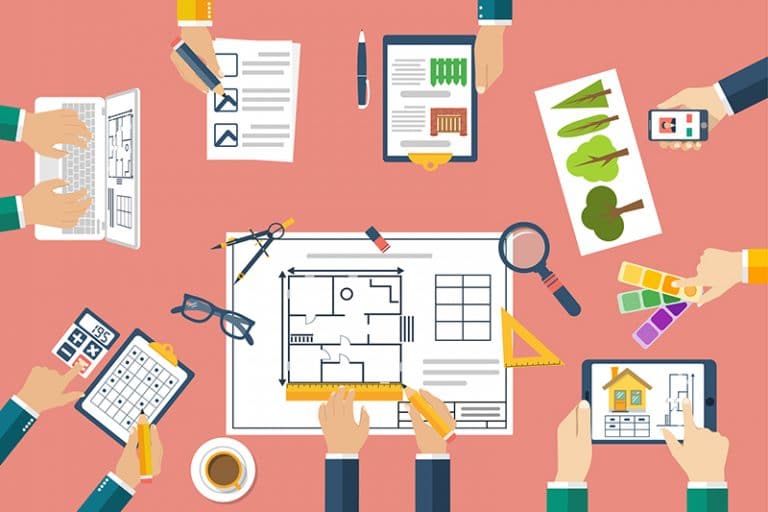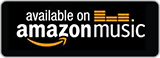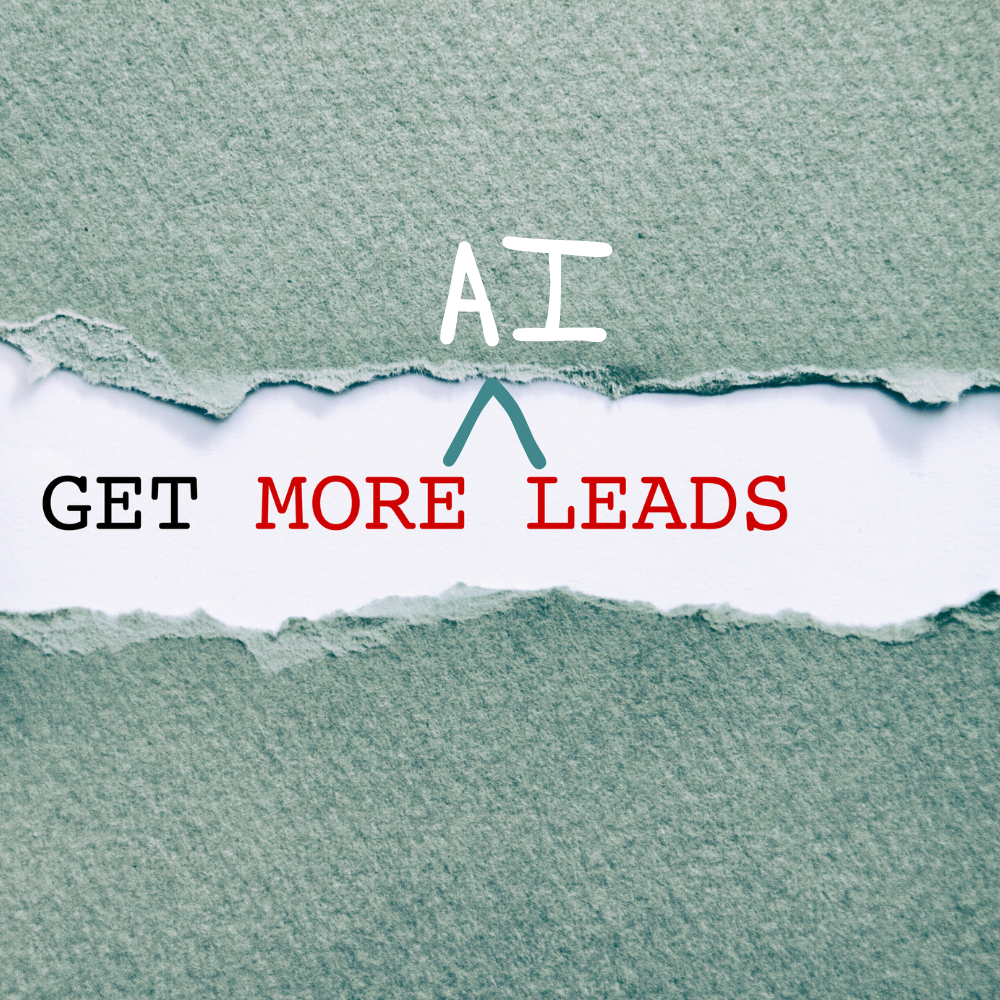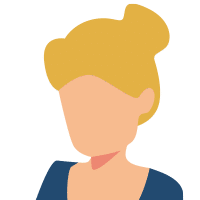In this series, we’ve been discussing how to use website design strategies to attract more customers. In the last post, we reviewed strategies for boosting user engagement on your site. Now, we are going to discuss how to take back control of your content after your site has been professionally designed.
Backup Your Content
Let’s say you hire a new web designer to update the look for your site. They’ll probably ask you for original image files. Be sure to store vector graphics of your company logo in several safe places. Make backups of all important files off-site. Keep at least three copies of your important files, this includes any stock photos, professional profile photos, or videos that you have paid for.
Know Your Credentials
Web designers and developers are excellent resources to help create a quality website for attracting potential clients. However, it’s important for the business to maintain ownership over its own company website. Whether you’re setting up the site yourself or hiring a web designer, make sure you have access to all the important account usernames and passwords. If you choose to switch designers or want to take back control of your content, you’ll want to have website documentation easily accessible. Create a website project folder with the following information:
1. Domain Registration
Make sure you are listed as the domain registrant rather than your web developer. Likewise, use an active company email address when registering the domain. In your website projects folder, include a link to the domain registration company, the email address and password associated with the account, and the renewal date.
2. Hosting Account
Write down the name and URL of your hosting company as well as your username and password. Know your FTP (file transfer protocol) credentials, including your FTP hostname, login username and password. Make sure you know how to login or call to get support from your host company.
3. WordPress Admin Login Credentials
For websites built in WordPress, make sure that you have full administrative access. You’ll want to be able to check that your website is backed up regularly and that core plugin files are maintained and up-to-date.
As the owner of your company, you should also be the owner of your website. You’ll want to have access to files and accounts in case you want to hire a new web developer or change something yourself.
Check out all the previous posts in this series on how to design your website to attract more customers:
Part One: Calls to Action and Emotional Language
Part Two: Load Time and Mobile User Experience
Part Three: User Engagement Strategies
Want to learn more about websites, marketing, and branding? Sign up for our monthly eNewsletter using the form on the right.